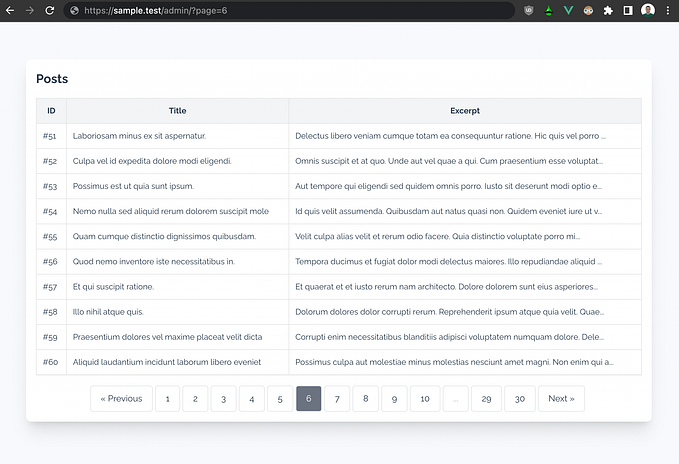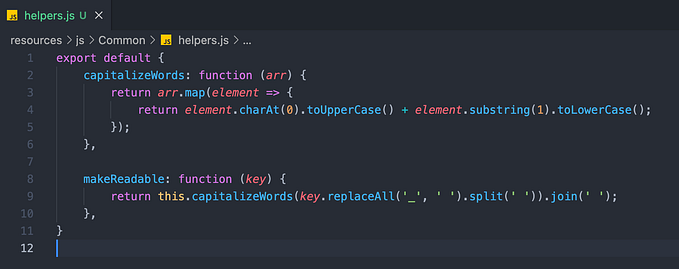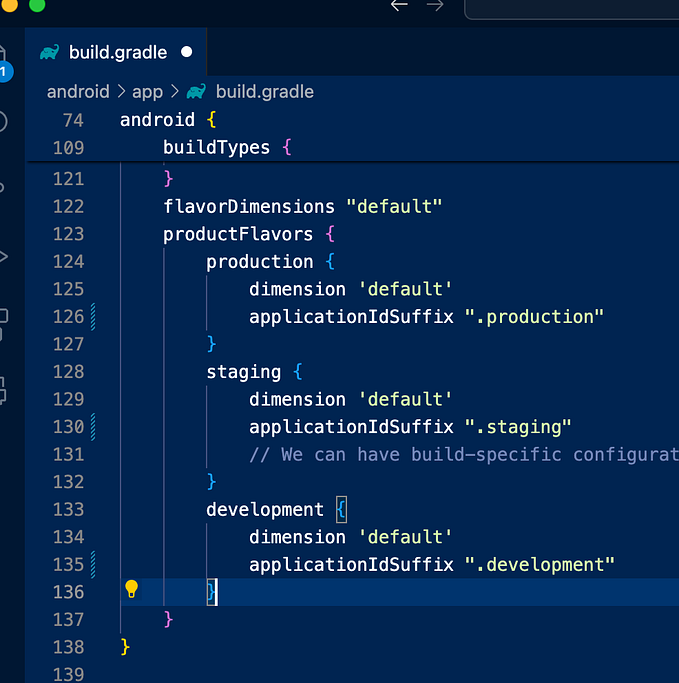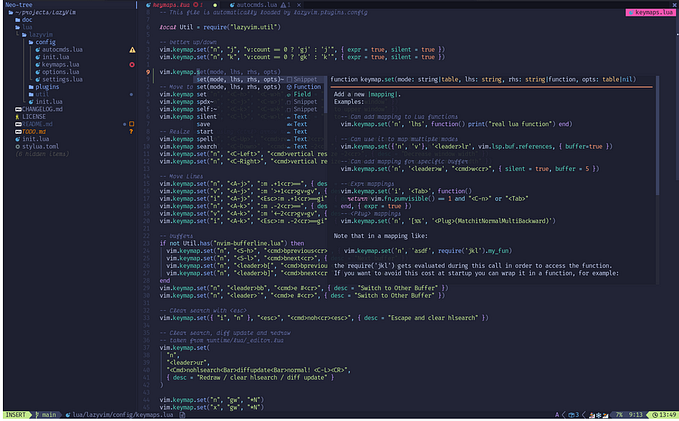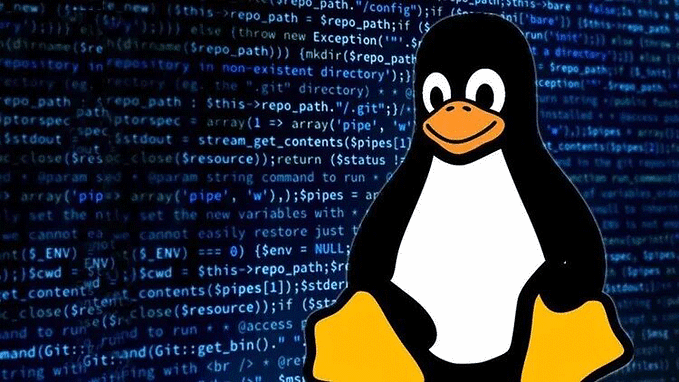Installing Linux (Lubuntu) on Lenovo Ideapad 3 Chromebook in 2023

Installing Linux on Lenovo Ideapad 3 ChromeBook wasn’t a one click operation, but it wasn’t a big challenge either. It surely took some time to figure out what to do but once I was on the right track, it went really smooth.
I’ll summarize what I’ve done to complete the whole operation.
- You need to temporarily disable the firmware write protection — otherwise you can’t install a custom UEFI firmware to allow booting other operating systems. In order to proceed (warning: this operation might break the device warranty), disassemble the back cover & unplug the battery connector. Leave it as it is for now.

- …Plug the charger in and turn on the computer while battery is not connected.
- Follow this video (1:36–4:01 to start, 7:08–9:20 to conclude) to install a custom UEFI firmware. This will allow you to boot regular Linux distributions.
- Download Lubuntu 23.04 ISO from https://lubuntu.me/. Create a USB installation media using BalenaEtcher or Rufus.
The distribution selection is important, since Lubuntu was the only one which recognized the sound card out of the box, amongst others I tried like MX Linux, Pardus and Xubuntu. You basically need Linux Kernel 6.2 (or at least something higher than 5.15 I guess). Other distros were also fine to recognize the rest of the hardware though. - Boot the ChromeBook using the USB media. Install Lubuntu just as you install it to any regular PC.
- When the installation is finished, shut down the computer, unplug the charger, reconnect the battery and assemble the back cover. You’ll need to plug the charger again to make the computer turn on for the first time after reconnecting the battery. Later you can disconnect the charger for sure.
- After finishing the installation and booting up, almost everything should be working. To fix the sound issue, click on the sound icon in the bottom panel, open the mixer. Go to the configuration tab, click on the “Profile” checkbox to enable the profile and pick the “Professional Audio”. Connect to your Wi-Fi and test your audio on YouTube.
- Follow this answer to make your function keys work to adjust volume and brightness: https://askubuntu.com/a/1436106
- If you want the search key to work as the Super key (to toggle the main menu), replace Caps_Lock with Super_L in line 75 of the modified /usr/share/X11/xkb/symbols/pc file. The line should be: <LWIN> { [Super_L] };
The end result
So far the computer works just fine with this Ubuntu flavor. It provides a decent battery life as well as an acceptable CPU performance with a Celeron N4020, 4 GB RAM and 64 GB eMMC. All this for $150 is really impressive, and I feel the real potential of the machine is usable with a real Linux distribution rather than the stock Chrome OS on it.
I wish we didn’t need that disassembly part since it probably will discourage lots of people intended to install Linux. But believe me, it isn’t that hard to do it. You will probably need a phone repair screwdriver set (we call it a “watchmaker screwdriver set” in Turkey, anyway) to unscrew the 9 little screws. After that, just ensure you go easy while removing the case — use a plastic guitar pick if possible. And be gentle while disconnecting and reconnecting the battery connector.
Any other distribution?
Beware this machine is using Intel Gemini Lake platform, which is apparently not supported by the discontinued Gaillum OS (the so called “ideal” Linux OS for ChromeBooks). Thus, whichever OS you choose, ensure that it’s built after mid 2022 and at least using Linux Kernel 5.15 (ideally 6.2).
The sound card is using a custom firmware package called firmware-sof-signed (available in a github repo). I manually tried to install this on other distros. I managed to list the sound card as an output of inxi -A, but aplay -l wasn’t showing any cards. So I just decided to go with an Ubuntu 23.04 flavor, which supported the platform out of the box.
Last notes
As a last note, I can also confirm that the microphone on the machine is working out of the box either and the Wi-Fi is flawless. You might need to customize the touch pad (enable “tap to click” and optionally enable natural scroll). I’ve modified the default fonts to pick Sans serif font for the desktop since I like how Pardus XFCE looks by default, and I wanted Lubuntu’s LXDE to look similar.